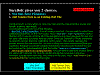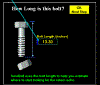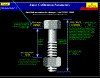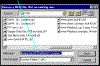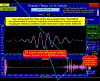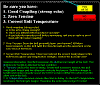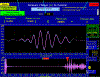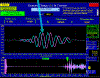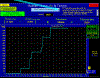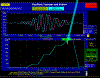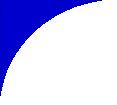 |
Typical SureBolt Application
Manufacturer #1
|
|
|
There are only three basic steps. But, we will show you every
screen and parameter that manufacturer #1 may want to use.
On the pictures below, you can jump to the screen you want --- or follow the
screens, step by step. Just press the small pictures to expand to the full size
screens. The full size screens will have arrows pointing to the values you would
enter, the steps required, and the measurements you would want to record.
So lets get started.
Remember, manufacturer #1 only wants accurate bolt pre-load tension
--- 3300 to 3700 lbs tension.
Note: Most of these screens only
have to have their values entered once. Then SureBolt sets these values as the
default for your next bolt. The defaults do not change until you totally exit
the SureBolt application.
|
In short, there are 3 basic
repeated steps:
-
Start SureBolt, choose record tension,
select "new
bolt", enter bolt length & stretch coefficient,
enter a bolt file
name. Now you are ready to ...
-
Attach the transducer to the bolt,
record the echo when
there is zero tension in the bolt. Then ...
-
Tension the bolt with a wrench until the target tension is
reached, record the echo when the bolt is at the target tension.
Repeat these three steps for
the next bolt.
SureBolt remembers all the parameters you entered. So for
your next bolt (if the same bolt type), just
-
choose a file name,
-
record zero tension echo, and
-
record tensioned echo.
|

|
Now for every single screen and every
single detail. This is like having SureBolt in front of you with an actual
bolted joint. We have not left out any details, or any screens ...
-
Startup screen.
This startup screen lets you choose between recording new tension data or
playing back old tension data. In the manufacturer #1's application, we just
want to record new tension readings. Press the small picture to enlarge (57
Kbytes) and see the steps you will take.

-
Press
the button Labeled "New Bolt Enter Parameters".
If you want to skip the startup screen, you can jump into the second screen
here. So press the small picture to enlarge (39 Kbytes) and see the
steps you will take. Your choices are 1) start a new data file, or 2) add
tension data to a previous data file.
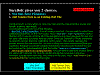
-
Enter the bolt length. If
you want to skip the previous screens, you can jump to this step by pressing
the small picture to enlarge (17 Kbytes) and see the next steps you will
take.
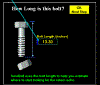
-
Enter the stretch
coefficient for this type of bolt. Press the small picture
to enlarge (49 Kbytes) and see the steps you will take.
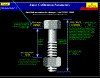
-
Enter your bolt's file name. If
you want to skip the previous screens, you can jump to this step by pressing
the small picture to enlarge (31 Kbytes) and see the next steps you will
take.
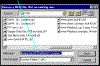
-
Place the transducer and get a good signal. Choose
the signal echo and get ready to record. Press the small pictures to enlarge
(78 Kbytes + 13 Kbytes) and see the steps you will take.
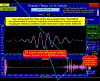 
-
Reminder screen. Good
coupling? Zero tension? Press the small pictures to enlarge (24 Kbytes) and
see the steps you will take.
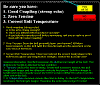
-
Ready to take tension readings. Just
torque the bolt and watch the tension increase. Notice the 3 recorded
values. Press the small pictures to enlarge (73 Kbytes).
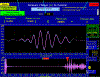
-
Monitor & Record Tension.
As the torque wrench is set at different torque values, we can see the bolt
tension increase. Press the small pictures to enlarge (77 Kbytes) and
see the steps you will take.
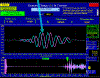
-
Same Data In Graph Form.
Real-Time graphing of tension data. Notice the sensitivity to even the
smallest tension changes. Press the small pictures to enlarge (64 Kbytes)
and see the steps you will take. Notice the different torque wrench
settings. Notice the sensitivity of SureBolt.
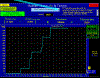
-
Back To The Startup Screen.
Return to the "Welcome screen". This time you will choose
to playback the data you just recorded. Manufacturer # 1 only does this on
the first "training" bolts. They only want to verify that the user
is operating SureBolt correctly. Press the small picture to enlarge (57 Kbytes) and see the
steps you will take.

-
Immediately Playback Data. Graph
the recorded tensions to verify that all is working. Press the small picture to enlarge
(60 Kbytes).
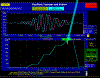
-
Write Excel Report. Open Microsoft
Excel (included with SureBolt), load data file, and make your report. Press
to see all the data that was recorded.
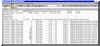
|
|
Manufacturer #1 repeats steps one through nine for each
bolt. But, SureBolt remembers the bolt length, stretch coefficient, ... etc,
so the operator only has to enter a file name, press buttons, and tension
the bolt.
After this new tensioning system has proven itself,
manufacturer #1 only uses SureBolt as a tension monitor, and not as a
tension recorded. This saves the technician a few more steps (he
does not have to enter a new file name each time, and he does not have to
press the record button). |
Visitors since 7-27-02


|
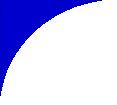
![]()
![]()